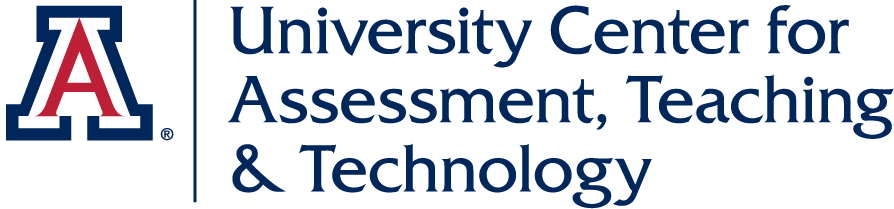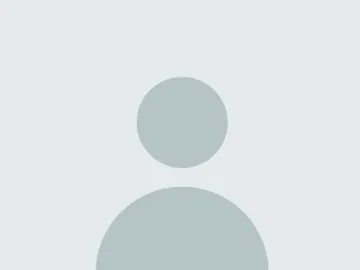Fantastic Freebies: Google Edition
Take a quick look at several tools within the Google Suite you may or may not know about that can improve your course.
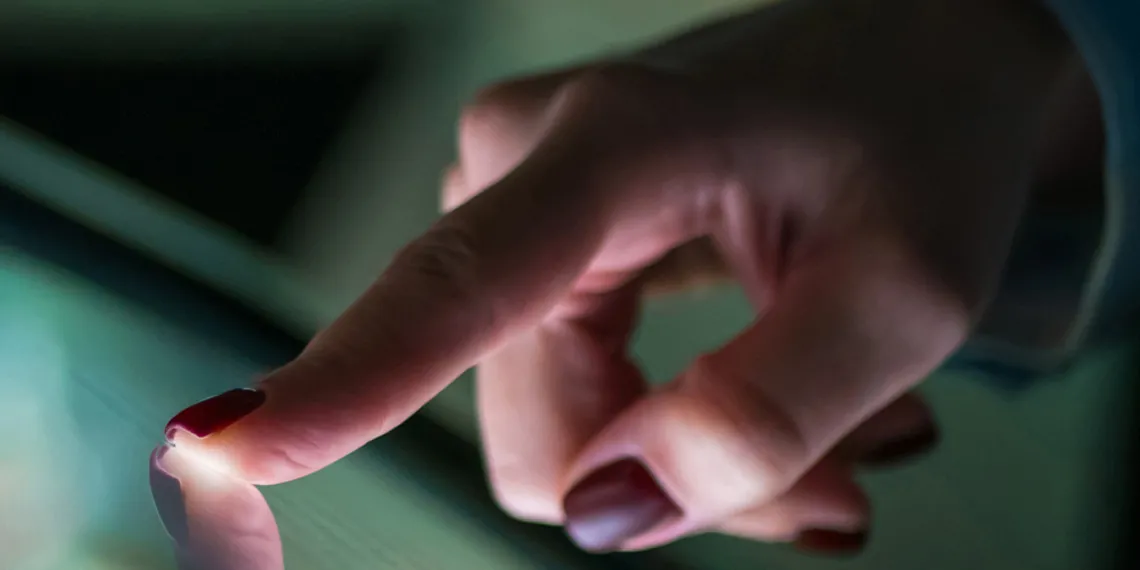
Technology is now a huge part of our lives and part of the way our students access, manage, and interact with their educational lives. Many students originally met the Google Suite as a part of their K-12 instruction and have become comfortable with creating, editing, and sharing their products using the Google interfaces. For instructors, the Google suite offers a number of tools that are both free and contain a great deal of versatility. While many instructors and students may already be using the more common tools like Sheets or Docs, there are a number of other tools in the Suite that some people may not have heard of or considered within the contexts of classroom projects and assessments. Welcome to Fantastic Freebies: Google Edition!
Jamboard
Jamboard is a handy collaborative tool that emulates a whiteboard. Unfortunately, if you search for “Google Jamboard” in a browser, you will be directed to a pricey piece of hardware. However, the application featured here can be accessed from your Google Drive when you click the New button. To start, your Jamboard is a blank canvas. Filling it is quite easy with the drawing tools, sticky notes, image tool, and shape tool. You can draw out a formula and have students work to solve it, or have students work in groups to organize a presentation or project. You could even provide a scenario of a partially completed project or process, and have them work to try and finish it, or make sense of a jumbled mess of information. When working with others or sharing your Jamboard, you can even turn on a laser pointer to highlight certain areas. Whether you are trying to organize or brainstorm ideas, demonstrate a revolving process, or create opportunities for student input, this tool can be a handy addition to your toolbox.
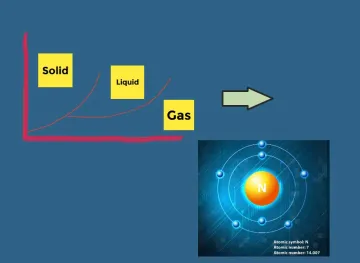
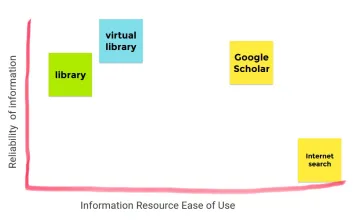
Sites
Google Sites is a tool that allows the creation of a webpage that is hosted by Google. Creating a site is done in a simple drag-and-drop interface that provides some powerful organization and still supports options such as buttons and embedded files, presentations, images, and Youtube videos. The end result is a student- or instructor-created web presence that looks much like any other website. It can be a great tool for crafting student presentation spaces or gathering your own lecture presentations, supported with inserted videos, text, and supporting images and links. You can even use Sites with other Google-based tools and insert Google Maps, Google Calendars, Google Forms, or charts from data in a Google Sheet.
When you have finished creating your site, you can publish it and share the link, either restricting access to those email addresses invited or post it publicly and get a link you can share. View an example of what a Google Sites presentation might look like.
Google Slides
While Google Slides might not be something new or something many people are interested in dealing with since they already use PowerPoint, converting a PPT into a Google Slideshow is incredibly easy and creates a resource students can easily access, save, and reference. Converting is simple, just upload your PPT to Google Drive and then open it by selecting the Open with… option and choose Google Slides.
Why would you want to do this? Well, with all the integrations available within Google products, it adds versatility to your presentation. Saving your slides within Google gives you the ability to include your presentation on a webpage, like Google Sites. You can even embed it in a page you create within your LMS. Just by choosing the Publish to Web option under the File menu, you can grab the embed code for your slides that you can insert into another HTML-based page. You can preview a brief example of this in the Google Sites example above.
Google Slide creation isn’t just an amazing tool for instructors. Students are able to create their own slide decks for presentations and share them with the same ease and versatility. Like most Google products, collaboration and creation are at the heart of the software, making it easy to collaborate together, receive feedback, and create a more robust presentation than they would with PowerPoint.
Google Integrations
The real power of Google is how it works with its companion products and sometimes even with external ones. Did you know that you can add additional apps to your Google Drive? When you select New, there is an option for More that opens a submenu. At the bottom of this menu is an option to Connect more apps. Take a moment and explore the options here. You may find something you’re already using or a tech that might help you with a problem area of your course. There are a number of great tools you can include into your existing Docs, Sheets, Slides, and Sites. A few that seem particularly useful are touched upon below are:
Nearpod
Nearpod is a presentation standalone or companion for Google Slides. It adds interactivity into a presentation in the form of embedded quizzes, collaborative tools for drawing and writing, embedded 3D manipulatives, PhET simulations, Microsoft Sway presentations, and embedded webpages. While Nearpod is great for asynchronous interaction, some of its functions are intended for synchronous presentations. Nearpod even integrates with Zoom.
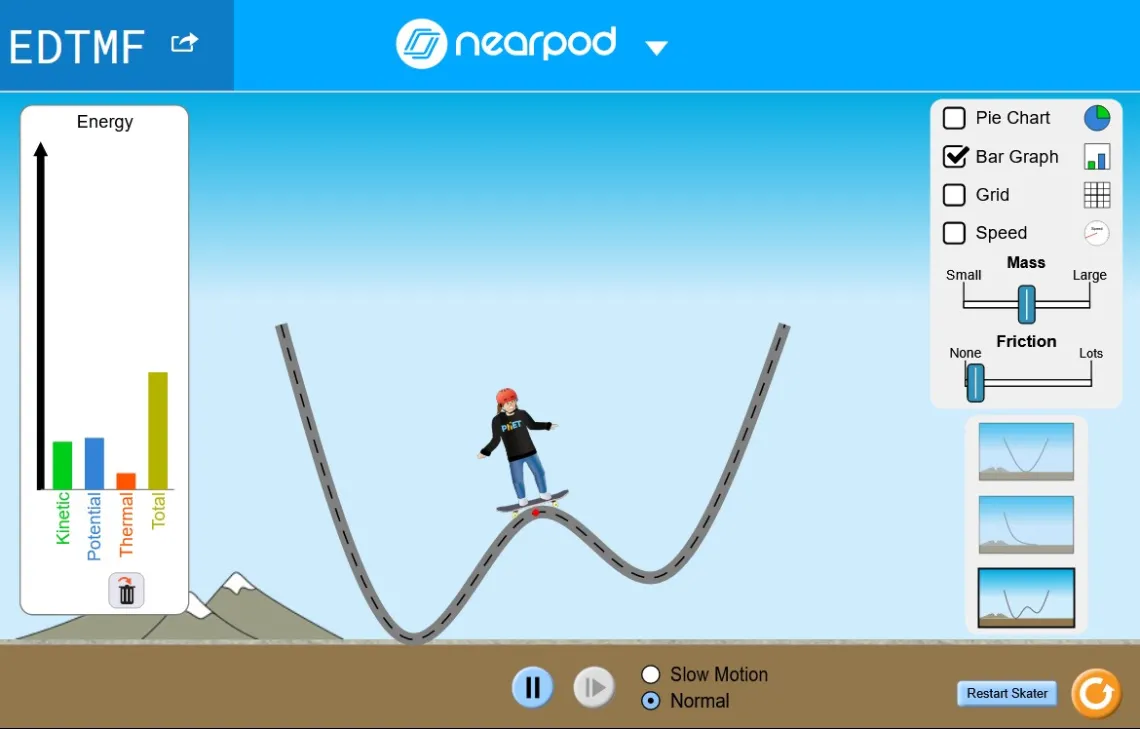
Diagrams.net
Diagrams.net allows you to create or collaborate on diagrams and flowcharts of various sorts. It is a handy tool for preparing lectures, examples, or having students complete assignments. There are a wide range of types to explore. These files can also be embedded into other Google products.
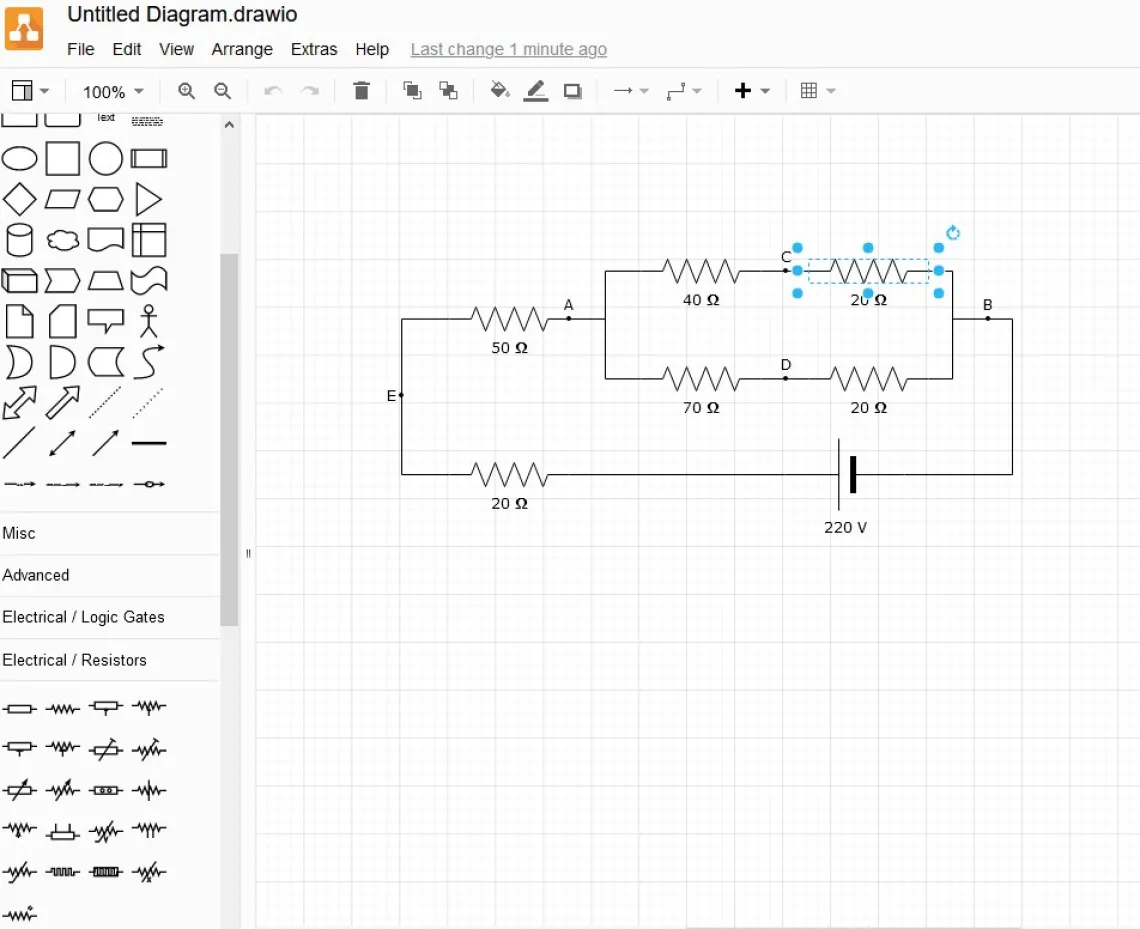
Final Thoughts
Google provides a number of interesting additions that can be integrated into your course. Remember, just about any Google tool can be used for collaboration or for feedback depending on how it is shared. Be sure to give your students lots of practice using the tools and be careful of what information and data are being shared between students to protect student privacy. Either way, consider trying these tools in your courses and see how it can take your course to the next level!