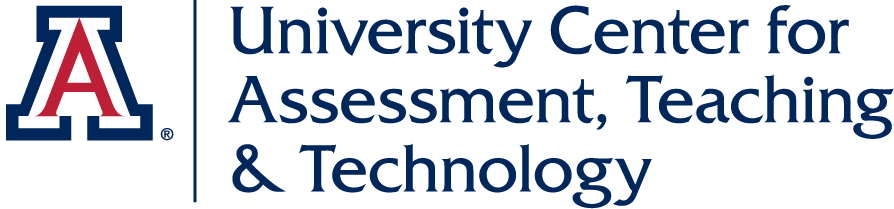Zoom Cloud Recordings and Panopto: A Relationship Explained
Believe it or not, there is a very close relationship between our campus Zoom online meeting and Panopto video management applications.
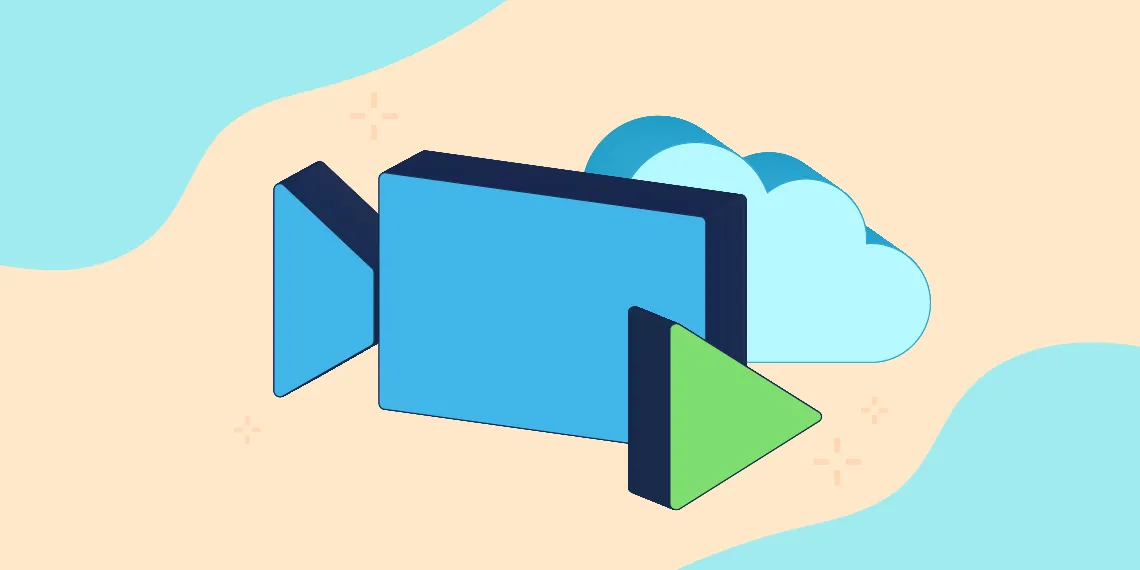
In early 2020, an integration was set up between both campus applications. This integration automatically adds all Zoom cloud recorded meetings and webinars to your Panopto content library. Because there is a limit (130 days) on how long your meeting recordings remain in the Zoom Cloud before being deleted, this integration allows for a copy of the cloud recording to be sent over to Panopto for easy access, organization, editing, and sharing. It is important to note that this integration only affects Zoom cloud recordings, not local recordings. If you choose to record your Zoom meetings locally to your computer they will not be automatically copied to Panopto.
Where do your Zoom cloud recordings get stored in Panopto? That can depend on a combination of at least 3 different criteria:
- Do you have an existing Panopto account?
- Where did you schedule the Zoom meeting (Web Portal or Brightspace Course)?
- Does a Panopto course folder exist?
To learn more about these scenarios and where recordings get stored visit our Understand the Integration between Panopto & Zoom help page.
By default, everyone is opted-in to this integration with Zoom, meaning your Zoom cloud recording is automatically being copied over to Panopto to be stored as a backup. At the time the integration was set up back in 2020, there was no flexibility in the settings for this integration. Either it was on for everyone or it wasn’t on at all.
Recently, they have released some new settings that now allow for the option to opt-out of the integration if you don’t want your Zoom cloud recordings to copy to Panopto. We have enabled this setting for our campus account. All opt-out or opt-in settings can be accessed through your Panopto account and/or course folder settings. There are two ways you can go about opting out depending on your needs.
The first way is through your Panopto user account settings. Opting out of the integration here only affects meetings that are scheduled from the web portal and recorded to the cloud. Meetings that you schedule from within a Brightspace course and record to the cloud, will still copy over to Panopto.
The second way is through an individual course Panopto folder. To opt-out of having your course Zoom recordings copy over to Panopto, you can adjust the opt-out setting for the individual specific course Panopto folder. An alternate way of ensuring that your recordings don’t go to a course Panopto folder is to not schedule your Zoom meetings from within your D2L course. Schedule them from within the web portal and that will guarantee that recordings will not copy into a course Panopto folder that students have access to.
To learn more and view the specific steps to opt-out using one of the methods above, visit our Understand the Integration between Panopto & Zoom help page.
If you have any questions about the Panopto & Zoom integration or how to opt-out if you so desire, contact us at intech@arizona.edu.