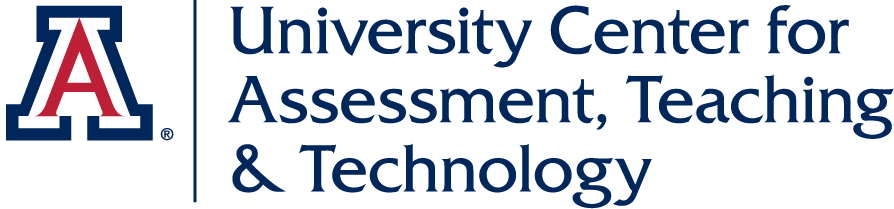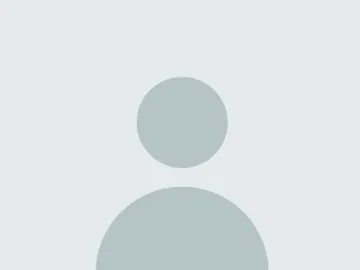Video Lecture Alternatives
Most instructors have now dealt with creating lectures for remote or online learning. The typical method for delivery has been video. Is this the best option for you or your students?

Many instructors moving to online instruction feel that video lectures or live synchronous meetings are the only way to teach their content. In the early days of online education, this very well was true. Today, online education uses multimedia and media usage much more creatively with interactive videos and web elements becoming easier to create and update. Having a background in digital media, I’m happy to see more actual media usage in these formats. However, it is important to remember that every medium has its strengths and weaknesses. Whether in entertainment or education, designing media means you must balance the strengths and weaknesses of your choices with the message you are trying to craft.
Believe it or not, watching video online consumes anywhere from 700 MB to 3 GB of data per hour, depending on if you are watching in standard definition or high definition, and if the video is optimized for streaming. A Zoom meeting may take 500 MB to 2.5 GB per hour depending on the number of attendees, video feeds, and screen shares happening.
These conservative estimates might not seem huge to you when you look at your own courses. One class may only have six hours of video for the students each week. This is only part of the equation. Students are often taking three or four classes at a time and can live with four or five other people also taking classes. The amount of data usage in this situation becomes large very quickly.
On top of this, there are instructors that liberally use video, sometimes expecting students to watch up to twelve or more hours of video per week. Some videos may need to be watched more than once for students to fully grasp the content. Don’t forget that there is also an expectation that students will upload and download files for assignments, other communication and meetings, software and updates, and leisure activities, it becomes extremely easy to exceed data limits for even the most generous of internet plans.
Knowing the challenges some students may face with video-heavy courses. When is it good to use video and when is it best to avoid it? Video is a medium that excels at telling a visual narrative. If there is visual data that changes over time, video is an excellent medium. Such examples might include demonstrating a process or telling a visual story that needs animation or video to express the changes.
When should we reconsider using videos? Video can be excessive if your goal is to convey a purely verbal message to students. What benefit is the visual portion of video gaining you in such a setup? If no images are necessary, a podcast also works well. Or, perhaps your lesson is very visual but static. In this case, some sort of infographic might work better. Or perhaps text with images would be a better format if the imagery is static or disparate. This often reverts us back to older methods of conveying information. But we can do this without losing engagement if we choose the proper tools.
Simple Alternative
Perhaps you have already put forth a great deal of time and effort into creating your video lectures and perhaps the content is well-suited to using video. There are some simple alternatives you can offer students. One type of supplemental alternatives you can offer are transcript documents. Making a transcript document available to all students means that students that prefer or need to read the information instead of listening to it have access from the beginning. Having this ready and available also means that students with some accessibility needs have the information immediately and don’t have to wait for transcription services.
There are several options for quickly generating transcripts. The best method is to script your video before recording, but most of us probably are not that organized. Zoom can auto-generate transcripts for any recordings sent to the cloud for saving. If your videos are already recorded, YouTube has an auto-caption function. These files will almost certainly contain some errors and need to be edited unless you have impeccable and articulate speech patterns. Once edited, these files can be uploaded alongside your videos as transcripts, or inserted as captions as SRT files. Remember to include screenshots of any important visuals referenced in the transcript documents!
Microsoft Sway
Perhaps you are a person who enjoys presenting your lectures via PowerPoint. A great way to update them is to make them a little more dynamic and varied. Microsoft Sway could be a great option to do this quickly and easily. Microsoft Sway is a program that helps you to easily make interactive reports, presentations, webpages, and documents. As a part of the Microsoft suite, Sway is a more engaging way to present material than PowerPoint, though follows a similar thought process. Sway adds options for some simple interactivity such as embedding video, audio, and links and allows you to import an existing PowerPoint presentation to build on. There are currently three basic layouts to present your material. A slideshow, a vertical scroll, or a horizontal scroll.
Google Sites
Google Sites is a simple way to create a web page without any knowledge of HTML and is a part of the Google Suite offered at UA. Google Sites can provide a quick way to layout content in a desired form, implementing links, images, text, embedded video, and embedded Google Suite products, with some level of control over formatting. It can be a handy tool for laying out lecture content and providing some level of interactivity and engagement.
View an example of Google Sites
Adobe Spark
Video is a great tool for telling a visual story but it isn’t the only way. One such way is by using Adobe Spark pages. Adobe Spark is a free part of the Adobe Creative Cloud that makes creating beautiful web content as easy as dragging and dropping what you want. Adobe Spark offers methods to create videos, digital flyers, and webpages. Spark page creates a flowing visual narrative, supplemented by text. One challenge of this product has held up this product for education is its lack of accessibility. Be sure to keep a readable PDF alternative available for your students.
View an example of Adobe Spark
Summary
These are just a sampling of tools that exist to help you convey your message in more ways than just video. Try them out and see what helps you convey your message the best. These tools aren’t the only ones but happen to be supported and offered by our institution and have a lot of ideas, support materials, and examples to inspire you. They don’t just help you with your content. The tools listed here are also all great options for students to tell their own stories and present their own work. But perhaps that is an article for another time.
Resources
Getting started with Microsoft Sway
Getting started with Google Sites
Getting Started with Adobe Spark (YouTube video)